1. On the Manage Dissertations & Theses tab, under View ETD List:
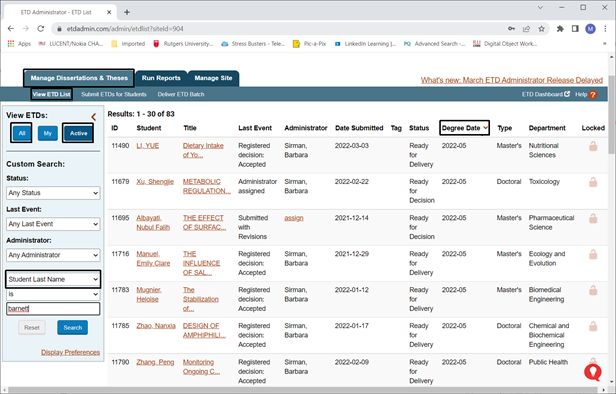
- To display the ETDs in order of latest graduation date -- Click on the “Degree Date” column heading twice, so the arrow to the right of it points down.
- To sort by any field -- Click on that column heading.
- To see ETDs that still need to be reviewed, accepted and delivered to ProQuest -- Under View ETDs on the left side of the page, click Active.
- To see all ETDs that have been submitted in ETD Administrator -- Under View ETDs on the left side of the page, click All. This will display all ETDs, including those that have been delivered to ProQuest for publishing.
- To search for specific students -- Use Custom Search, such as by last or first name.
2. Be sure to Assign Administrator when starting to review an ETD and before registering a decision on the ETD
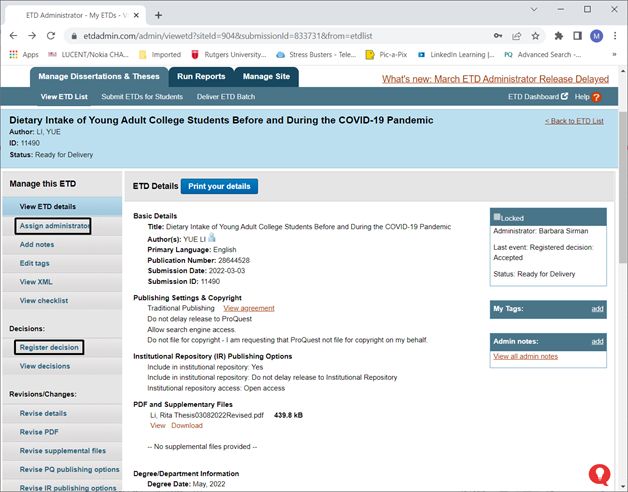
3. When you review an ETD, be sure to check the following in the Degree/Department Information section:
- The Degree Date is what you expect and that the degree date on the PDF title page is the same date.
- The Degree Awarded is correct.
- The Department is correct; it’s also sometimes called Program.